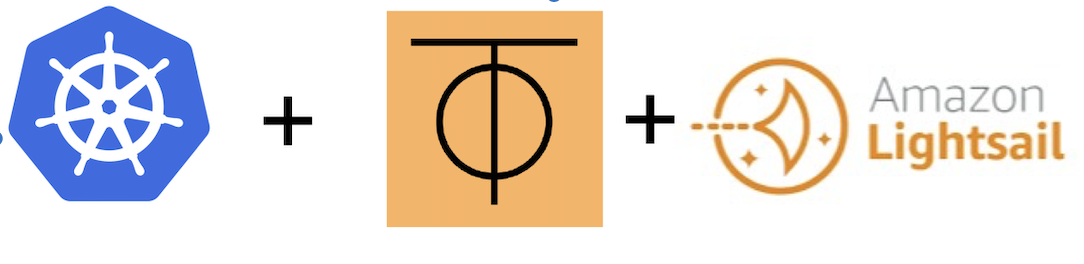VMWare Fusion 问题全解
VMWare Fusion 问题全解
笔者趁国补和教育优惠,2999入手了Mac Mini M4,16GB+256GB,放在家里当小主机服务器正好合适。macOS上的虚拟机我选择了VMWare Fusion,个人下载Pro版本是免费的。于是开始了踩坑之旅
1. VMWare Fusion Pro 安装
在官网 https://www.vmware.com/products/desktop-hypervisor/workstation-and-fusion 下载
需要注册Broadcom账号。
2. VMWare Fusion 网络接口问题
⚠️注意!!!千万不要开启ClashX、QuanX、Verge等的VPN、增强模式、TUN模式时打开VMWare Fusion,会导致虚拟网络接口服务异常!
如果要使用,先开启VMWare Fusion,再开启TUN!这个问题卡了我好半天!
如果你已经开启了,建议卸载后重装。
参考这篇文章 https://zhuanlan.zhihu.com/p/614656402
3. Ubuntu arm64 虚拟机镜像问题
由于官方没有提供arm64的Desktop iso镜像,我参考了这个链接,下载了ubuntu-22.04.5-live-server-arm64.iso的服务器镜像。下载地址:https://cdimage.ubuntu.com/releases/jammy/release/
全部选择默认选项安装,安装后再使用 apt 安装桌面
1 | sudo apt install slim -y |
4. Ubuntu arm64 网络问题
安装了桌面后,可以发现设置里的网络没有Wired选项,只有VPN选项。
参考这个链接 https://forum.linuxconfig.org/t/wired-unmanaged-ubuntu-desktop-issue/1574
1 | sudo nano /etc/netplan/50-cloud-init.yaml |
FROM:
1 | # This file describes the network interfaces available on your system |
TO:
1 | # This file describes the network interfaces available on your system |
保存后,执行
1 | sudo netplan apply |
保存后即可出现Wired选项
⚠️注意!如果按照网上这样设置,重启后会失效!这是因为服务器镜像自动开启了cloud-init,需要把他关闭
1 | sudo touch /etc/cloud/cloud-init.disabled |
5. 配置虚拟机静态IP
因为我在做Kubernetes集群,所以需要配置静态IP
先去Fusion的设置里添加一个网段,关闭DHCP
虚拟机ubuntu中,Setting->Network->Wired 删除默认配置,新增一个配置,IPv4配置为静态IP,按照Fusion的网段配置,网关为Fusion的IP,DNS建议填写公网DNS,如8.8.8.8
⚠️注意!网关地址不是10.0.1.1,我这里填写的是10.0.1.2,具体内容可以到Fusion的配置目录里找:
1 | cd /Library/Preferences/VMware\ Fusion |